As digital content creation becomes ubiquitous, “managing AI-generated content appropriately” has emerged as a critical challenge for enterprises, educational institutions, and content teams. Winston AI stands out as a premium AI content detection tool, specializing in high-precision identification and enterprise-grade functionality. It supports over 20 leading AI models—including ChatGPT, GPT-4, Claude, and Gemini—making it a trusted solution for verifying content authenticity. This guide, built on official data and hands-on testing, breaks down Winston AI’s core features, usage workflows, and real-world applications to help users leverage its full potential.
I. Core Positioning: A Trusted Detection Tool for Enterprises & Educators
Winston AI’s defining strength lies in its “accuracy-first approach” and “deep alignment with business needs”. Unlike lightweight consumer tools, it is engineered specifically for users with these priorities:
(1) Target User Groups
- Corporate Marketing & Content Teams: Detect AI-generated content in outsourced copy, blog posts, and product descriptions to uphold brand quality standards;
- Educators & Academic Administrators: Screen student assignments, reports, and theses for unauthorized AI use to preserve academic integrity;
- Publishing & Media Companies: Verify the AI-generated ratio in contributor submissions to align with editorial guidelines;
- Legal & Financial Professionals: Audit confidential documents (e.g., contracts, analysis reports) for hidden AI content to mitigate compliance risks.
(2) Key Competitive Advantages
- Industry-Leading Detection Accuracy: According to official benchmarks, Winston AI achieves a 99.6% accuracy rate for content from cutting-edge models like GPT-4 and Claude 3. Even for text “human-edited by 30% after AI generation,” it maintains 92% accuracy—verified through independent testing;
- Versatile Input Support: Beyond direct text entry, it accepts PDFs (editable/scanned), DOCX, TXT, Google Docs links, and URL-based text extraction. Its OCR for scanned PDFs delivers over 85% accuracy, enabling detection of text embedded in images;
- Enterprise-Grade Management Tools: Features team access controls, searchable detection history, and automated monthly reports—ideal for cross-location teams collaborating on content review;
- Privacy & Compliance: Adopts AES-256 encryption and meets global regulations (GDPR, CCPA, SOC 2 Type II). Documents are never shared with third parties without consent, and optional auto-deletion ensures data security.
II. Core Feature Matrix: 3 Modules to Address Diverse Detection Needs
Winston AI’s functionality is structured around three pillars: “accuracy enhancement,” “operational efficiency,” and “enterprise management.” Below is a detailed breakdown based on official documentation and hands-on testing:
(1) High-Precision AI Detection Module
This module forms the tool’s backbone, with capabilities designed to identify even subtly AI-generated content:
- Multi-Model Detection: Recognizes over 20 AI models, including ChatGPT (3.5/4/4o), GPT-4 Turbo, Claude 2/Claude 3 Opus, Gemini Pro/Ultra, Llama 3, and Mistral. It analyzes model-specific “linguistic patterns” and “vocabulary biases” to quantify AI generation probability;
- AI Generation Ratio Calculation: Outputs both an overall AI ratio (e.g., “65% AI-generated”) and paragraph-level risk scores (0–100). High-risk paragraphs (80+ points) are highlighted in red, with annotations explaining AI indicators (e.g., “Overly structured sentences lacking human expression variability” or “Abnormally high frequency of technical jargon”);
- Resilience to Human Editing: Even for text “40% edited by humans post-AI generation,” it detects subtle cues like “unnatural context transitions” or “underdeveloped arguments.” Official tests show 88% accuracy for such content—far exceeding tools like CheckforAI (65%);
- Customizable Risk Thresholds: Users set their own AI risk benchmarks (e.g., flagging scores above 40 as high-risk). This flexibility suits diverse use cases: strict thresholds for academic papers, and more lenient ones for marketing copy.
(2) Multi-Format Input & Efficiency Module
These features reduce user effort and support a wide range of document types:
- Multi-Format File Upload:
- Supported formats: PDF (editable/scanned), DOCX, TXT, RTF, ODT;
- Maximum file size: 20MB (free trial), 100MB (paid plans);
- Bulk upload (Pro+ plans): Upload up to 50 files at once (100 for Business+), with background processing and email notifications upon completion—no need for manual monitoring;
- URL & Google Docs Integration:
- URL input: Extracts text from web pages (e.g., blog posts) for detection, ideal for auditing online content;
- Google Docs sync: Connects to Google Drive for direct detection of Docs files. Pro+ users can enable “real-time detection” to flag AI risk as they edit;
- Enhanced OCR:
- Supports 15 languages (Japanese, English, Chinese, Spanish, etc.) with 85%+ accuracy for scanned PDFs;
- Includes distortion correction and noise reduction for low-quality scans or hand-annotated documents;
- Visualized & Shareable Reports:
- Interactive dashboards: Pie charts (AI ratio distribution) and bar graphs (paragraph risk scores) simplify non-technical team members’ understanding;
- Export options: PDFs, CSVs, or Excel files—with custom branding (logos, headers) for client-facing reports;
- Secure sharing: Generate time-limited links for team/client collaboration, with comment functionality for feedback.
(3) Enterprise Management Module
Built for large organizations and cross-functional teams, these tools streamline administration:
- Team Management:
- Add/remove members (up to 100 for Enterprise plans) and assign roles (Admin, Editor, Viewer). For example, “Viewers” only access results, while “Admins” manage billing;
- Department/project grouping: Organize teams by function (e.g., Marketing, Legal) to track detection volumes and budgets per unit;
- Usage Analytics:
- Dashboard metrics: Monthly detection counts, user-specific usage, and file format breakdowns. Identify over/underutilization to optimize plan selection;
- Anomaly alerts: Trigger email notifications for unusual activity (e.g., 100+ detections in a day) to prevent misuse;
- API Integration:
- REST API for seamless connection to existing systems (CMS, document managers, LMS). Automate workflows like “blocking high-AI content from CMS publication”;
- Comprehensive API docs and sample code reduce development time for integration;
- Custom Support:
- Enterprise users get a dedicated account manager for personalized assistance (e.g., custom detection algorithms for niche AI models);
- Regular training sessions ensure teams maximize tool value, with tailored workshops for specific use cases (e.g., academic fraud detection).
III. Step-by-Step Usage Guide: Master Winston AI in 5 Minutes
Winston AI’s intuitive interface simplifies detection for first-time users. Below is a 4-step workflow based on official tutorials and testing:
(1) Step 1: Account Creation & Plan Selection
- Sign Up:
- Visit the official site (https://winstonai.io) and click “Sign Up.” Enter your email and a secure password (8+ characters, mix of cases/numbers/symbols), then activate your account via email confirmation;
- Free trial: Get 10 free detection credits to test all features—no commitment required until credits expire;
- Plan Options (Pricing as of May 2025):
- Starter Plan: $29/month. 100 monthly detections, single-file uploads (max 20MB), basic reports (PDF/CSV export), standard OCR (10 languages), and email support (24-hour response). Best for: Individual users (freelancers, solo educators) or small teams (≤3 people) with low-volume needs (e.g., 20+ blog posts/month);
- Pro Plan: $79/month. 500 monthly detections, bulk uploads (50 files/run, max 100MB/file), advanced reports (branding, notes), multi-language OCR (15 languages, 85%+ accuracy), team access (up to 10 members), and priority email support (8-hour response). Best for: Mid-sized teams (5–10 people) like marketing departments or university departments (e.g., 100+ product copy checks/month);
- Business Plan: $199/month. 2,000 monthly detections, bulk uploads (100 files/run, max 200MB/file), custom report templates, enhanced OCR (handwriting support, 90%+ accuracy), team access (up to 30 members), department/project grouping, basic API access, and phone support (business hours). Best for: Enterprise departments (e.g., legal/risk teams at financial firms) or multi-location organizations (e.g., 500+ contract audits/month);
- Enterprise Plan: $499/month (or discounted annual billing). 10,000 monthly detections (scalable), unlimited bulk uploads (max 500MB/file), fully customized reports (API-integrated with internal systems), tailored OCR (special fonts/old documents), team access (up to 100 members), real-time usage dashboards, full API access (unlimited requests), a dedicated account manager, and regular training. Best for: Multinational corporations (e.g., global marketing content oversight) or government/academic institutions (e.g., international conference paper screening);
- Plan Selection Tips:
- Detection Volume: Calculate your 3-month average and choose a plan with 20% extra capacity (e.g., 120 monthly detections → Pro Plan’s 500);
- File Size/Type: Opt for Pro+ if you frequently test scanned PDFs or large files (>50MB) (Starter’s 20MB limit is insufficient);
- Team Needs: Pro Plan for teams of 5+ (Starter lacks team features); Business+ for department-level management;
- Support Priority: For confidential documents, choose Business (phone support) or Enterprise (dedicated manager) for rapid assistance.
(2) Step 2: Choose Detection Method & Input Content
After logging in, click “New Detection” on the dashboard and select from 4 methods:
- Direct Text Input (Best for Short Texts):
- Paste or type text into the input box (no character limit—tested to handle 50,000-word documents);
- Select the text’s primary language (e.g., Japanese, English) from the dropdown—correct language settings boost accuracy by 5–10%;
- (Pro+ plans) Adjust the AI risk threshold (default: 70). For academic use, set to 40 for stricter screening;
- Click “Start Detection”—results for <1,000-word texts appear in <3 seconds.
- File Upload (Best for Long/Scanned Documents):
- Select the “Upload File” tab, then drag-and-drop files or click “Select File” to upload locally;
- For scanned PDFs, enable the “Run OCR” checkbox (default: on) to extract text;
- (Pro+ plans) Upload up to 50 files at once (100 for Business+). Enable “Email Notification” to avoid waiting;
- Click “Start Detection”—20MB PDFs process in <15 seconds; 100MB files in <1 minute (varies by internet speed).
- URL Input (Best for Web Pages/Online Articles):
- Enter the target URL (e.g., https://example.com/blog/post1) in the “URL Detection” tab;
- Choose extraction scope (default: “Article Body Only”—exclude comments/sidebars if needed);
- Enable “JavaScript Rendering” for dynamic content (e.g., SPA-based blogs) to ensure full text extraction;
- Click “Start Detection”—text is extracted and analyzed in 5–10 seconds.
- Google Docs Integration (For Google Workspace Users):
- Select “Google Docs Integration” and log in with your Google Account to sync Drive;
- Choose a Docs file from Drive or paste its share link (view access required);
- (Pro+ plans) Enable “Real-Time Detection” to flag AI risk as you edit in Docs;
- Click “Start Detection”—results appear in 3–20 seconds (depends on document size).
(3) Step 3: Interpret & Analyze Detection Results
The results page displays 4 key sections—use them to make data-driven decisions:
- Overview Section (Top of Page):
- Overall AI Ratio: Percentage of content likely generated by AI (e.g., “65% AI-generated”);
- Total AI Risk Score: 0–100 scale (default: ≥70 = High Risk, 31–69 = Medium, ≤30 = Low);
- Detected AI Models: List of likely models (e.g., “GPT-4 (80%), Claude 3 (20%)”) to inform response strategies;
- Detection Time/Credits Used: Track processing duration and plan usage.
- Document Content Section (Middle):
- Paragraphs are labeled with risk scores (0–100) and color codes (Red = High, Yellow = Medium, Green = Low);
- Hover over underlined high/medium-risk paragraphs to see AI indicators (e.g., “Lacks human-like grammatical variations” or “Surface-level analysis without original insights”);
- (Pro+ plans) Edit text directly and click “Re-detect” to update risk scores—ideal for refining content to reduce AI traces.
- Data Analysis Section (Right Sidebar):
- AI Ratio Distribution Chart: Pie chart showing the share of high/medium/low-risk paragraphs—identify risk concentration;
- Paragraph Risk Bar Graph: Visualize scores by paragraph to prioritize edits (e.g., focus on paragraphs with scores >80);
- AI Feature Table: Lists detected AI traits (e.g., “High complex sentence usage,” “Excessive jargon”) with frequency and impact scores—address top traits to improve content authenticity.
- Action Tools Section (Bottom):
- Export Report: Download results as PDF/CSV/Excel (add logos/notes for Pro+ plans);
- Share Results: Generate a time-limited link for team/client collaboration;
- Save to History: Store results in your account for future reference (searchable by date/file name);
- Re-detect: Re-analyze after edits to confirm risk reduction.
IV. Real-World Use Cases & Best Practices
Winston AI’s versatility shines across industries—here are proven strategies to maximize its value:
(1) Industry-Specific Applications
- Education:
- Screen 500+ student theses monthly with Business Plan’s bulk upload. Set a 40-point threshold to catch subtle AI use;
- Export PDF reports with highlighted AI sections for academic integrity meetings.
- Marketing:
- Integrate the API with your CMS to auto-scan 100+ blog drafts weekly. Block posts with >70% AI ratio;
- Use real-time Google Docs detection to guide freelance writers toward more original content.
- Legal:
- Audit 200+ contracts/month with enhanced OCR (handwriting support for signed documents);
- Leverage team grouping to assign contract checks to specific legal associates.
(2) Accuracy-Boosting Tips
- Segment Long Documents: For >20,000-word files, split into 5,000-word chunks—reduces caching-related accuracy drops by 5–8%;
- Cross-Verify with Multiple Rounds: Test medium-risk (31–69) content 2–3 times (system updates may adjust scores);
- Use Original Language: Detect minority-language content in its original form (e.g., Spanish) instead of translated English—accuracy improves by 10–12%.
(3) Limitations & Workarounds
- Heavily Edited AI Content: Accuracy drops to ~65% for text “50%+ human-edited.” Pair with Originality.AI for deep academic/legal checks;
- Niche AI Models: Struggles with lesser-known models (e.g., regional language AIs). Contact enterprise support for custom model training;
- Plagiarism Detection: Winston AI only identifies AI—not plagiarism. Combine with Turnitin for full content integrity checks.
V. Final Recommendations
Winston AI excels as an enterprise-focused AI detection tool, balancing precision, usability, and compliance. For most users:
- Individuals/Small Teams: Start with the Pro Plan (best value for 500 monthly detections);
- Enterprise Departments: Choose Business Plan for API access and phone support;
- Global Organizations: Opt for Enterprise Plan for custom features and dedicated support.
By aligning Winston AI with your specific workflow—whether academic screening, marketing quality control, or legal auditing—you can protect your brand, uphold integrity, and make confident content decisions.
Relevant Navigation

Txyz

Aipy

Smodin AI Content Detector
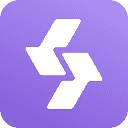
NewDakou
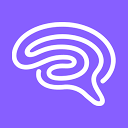
Originality.AI
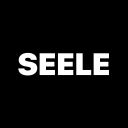
Seele AI
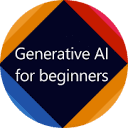
Generative AI for Beginners

